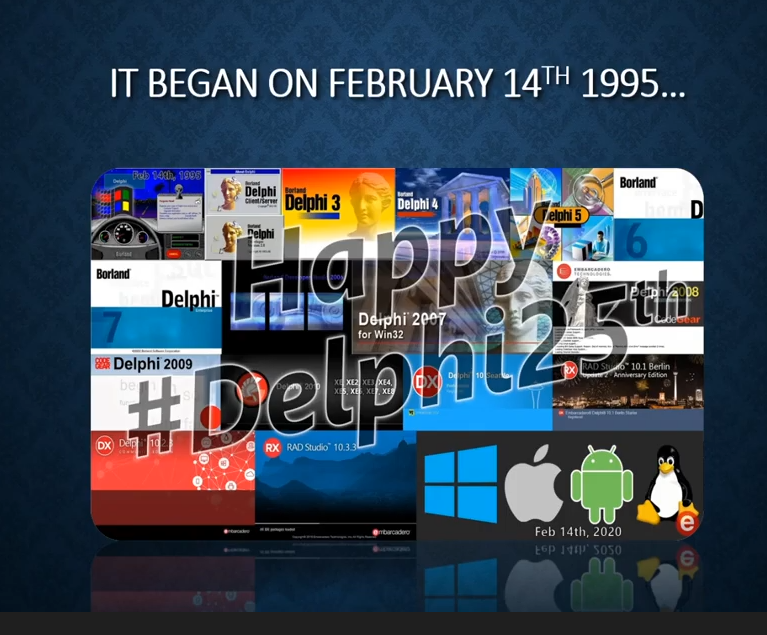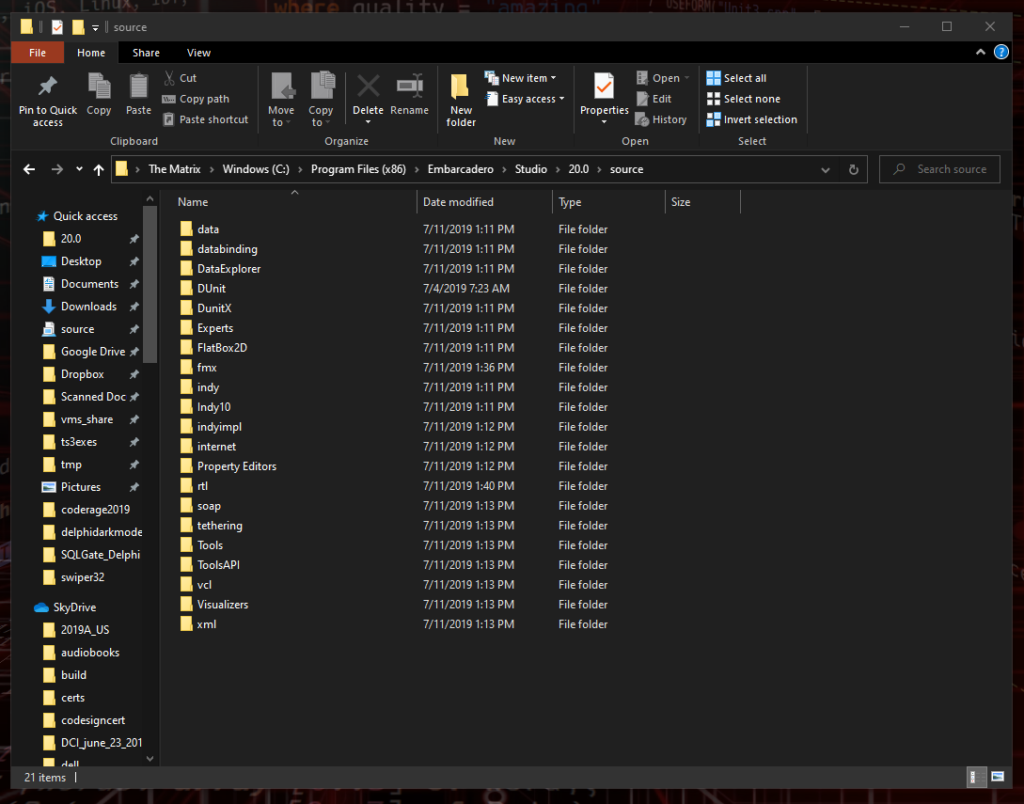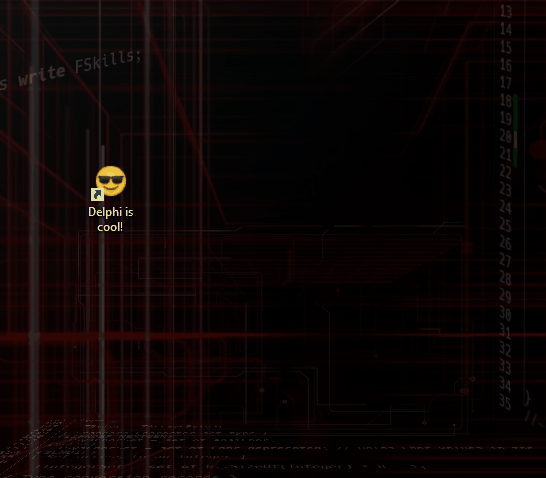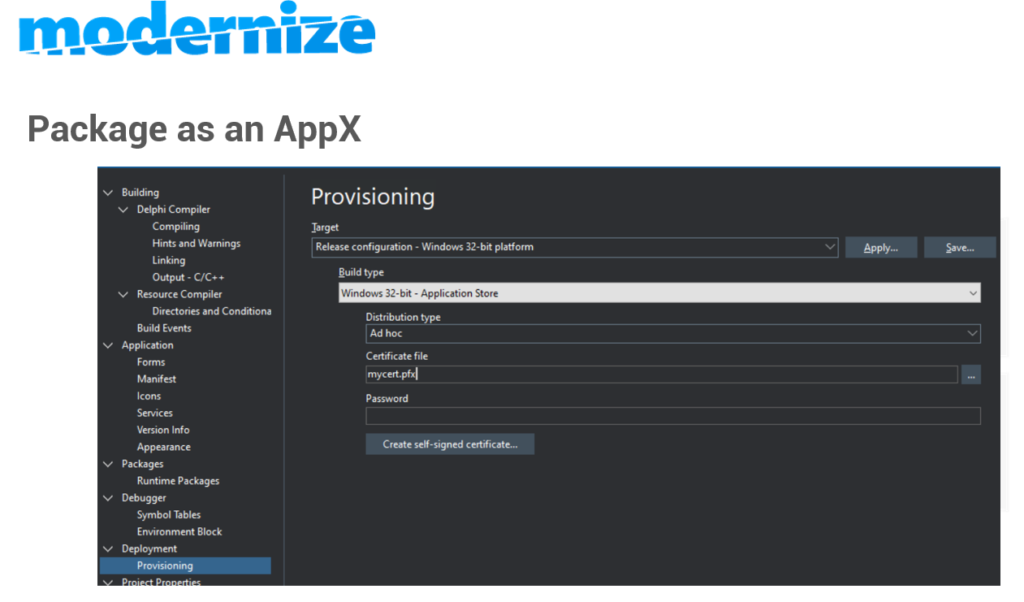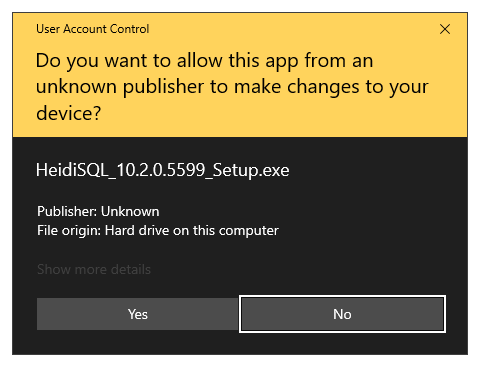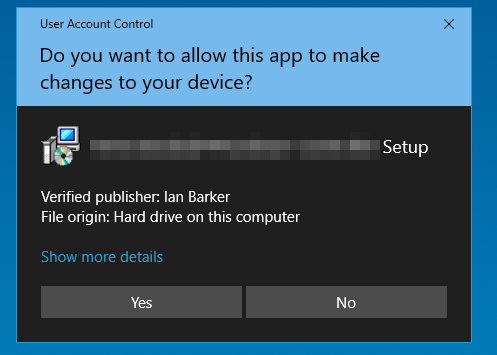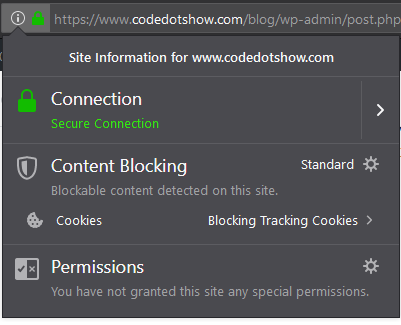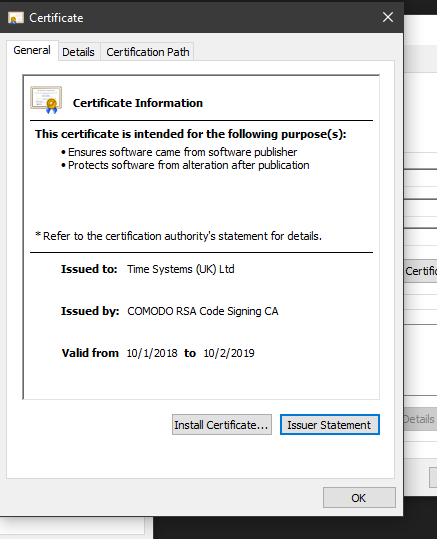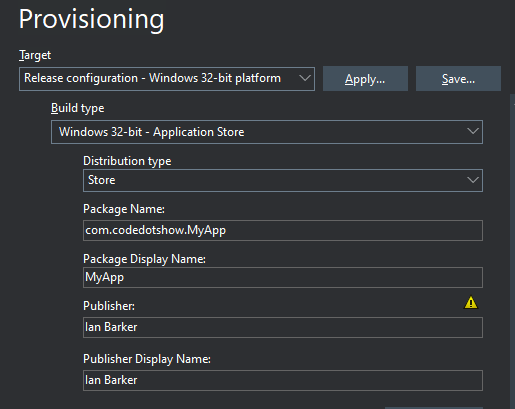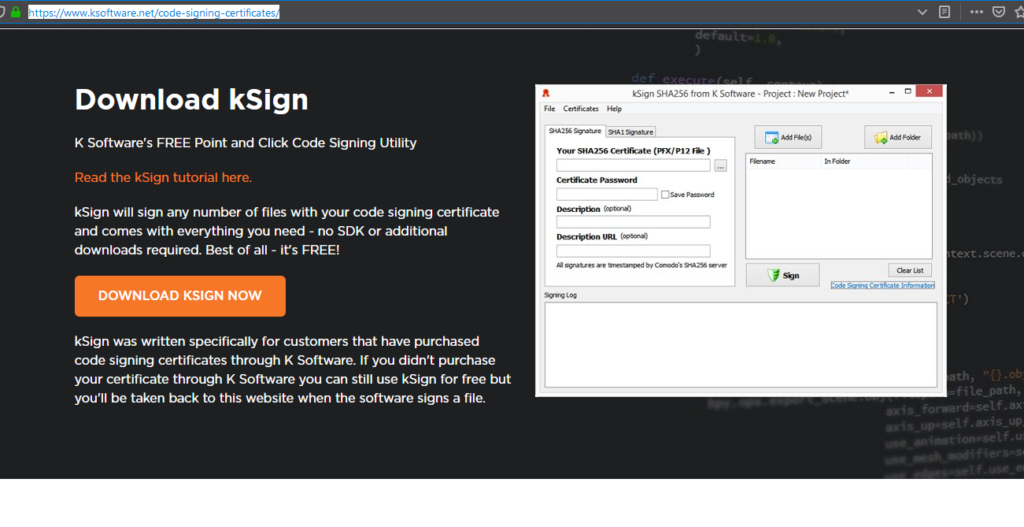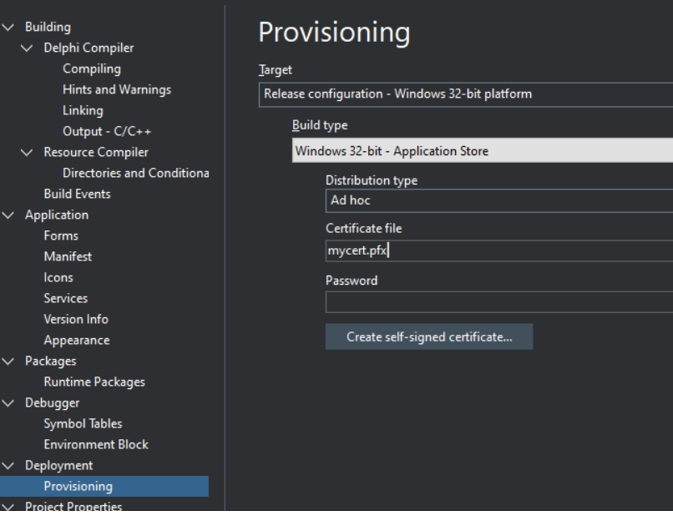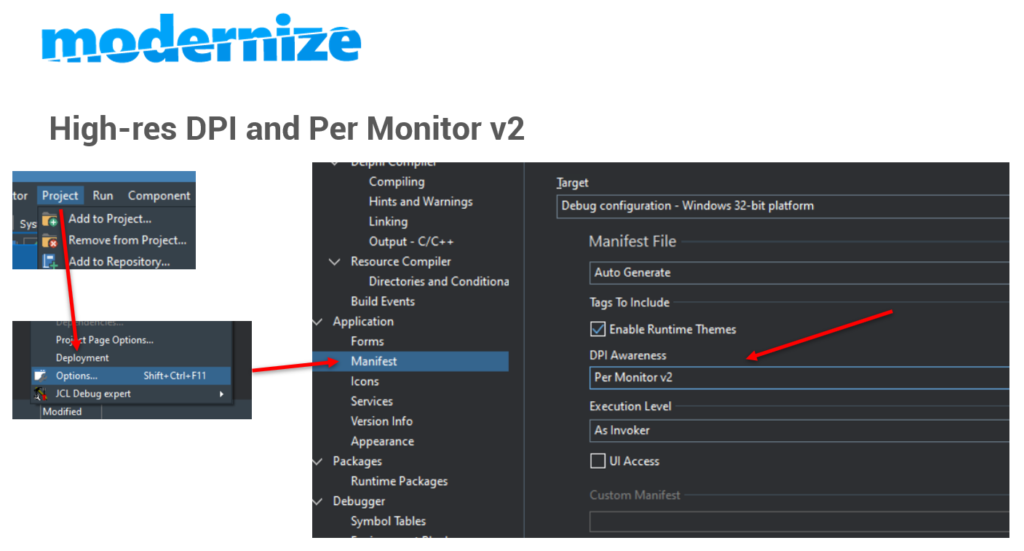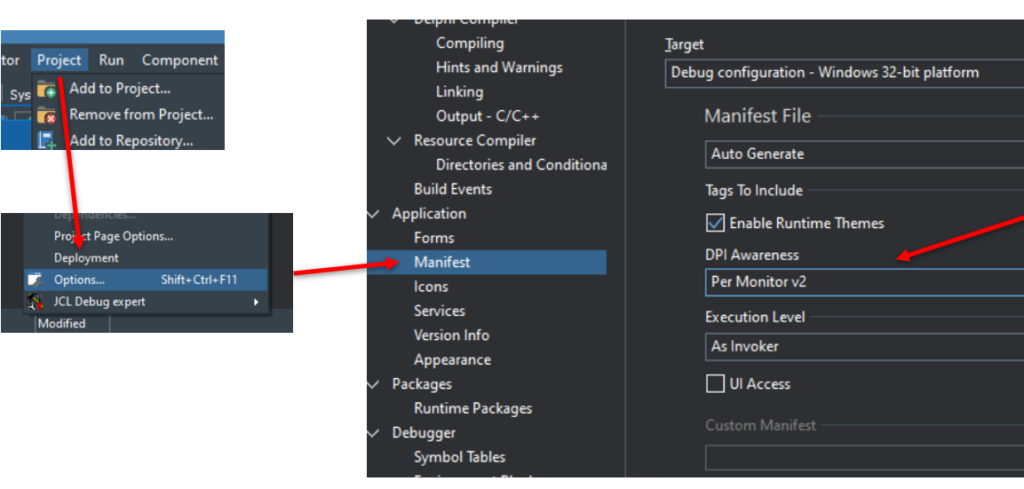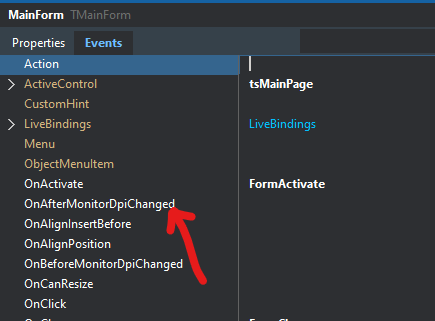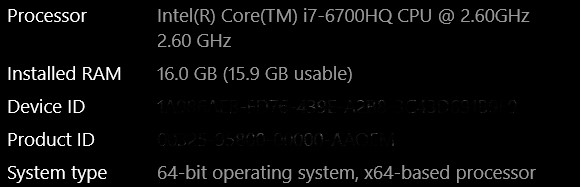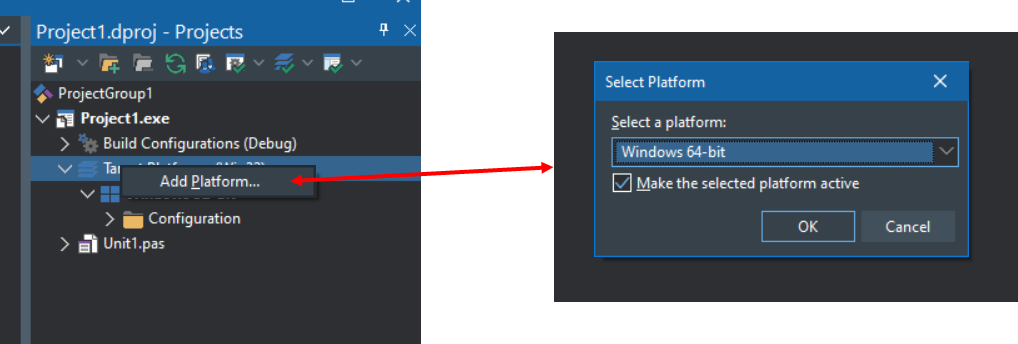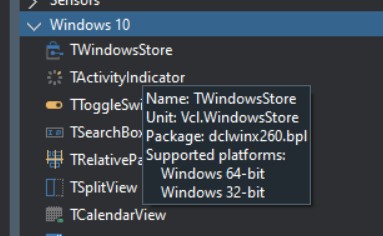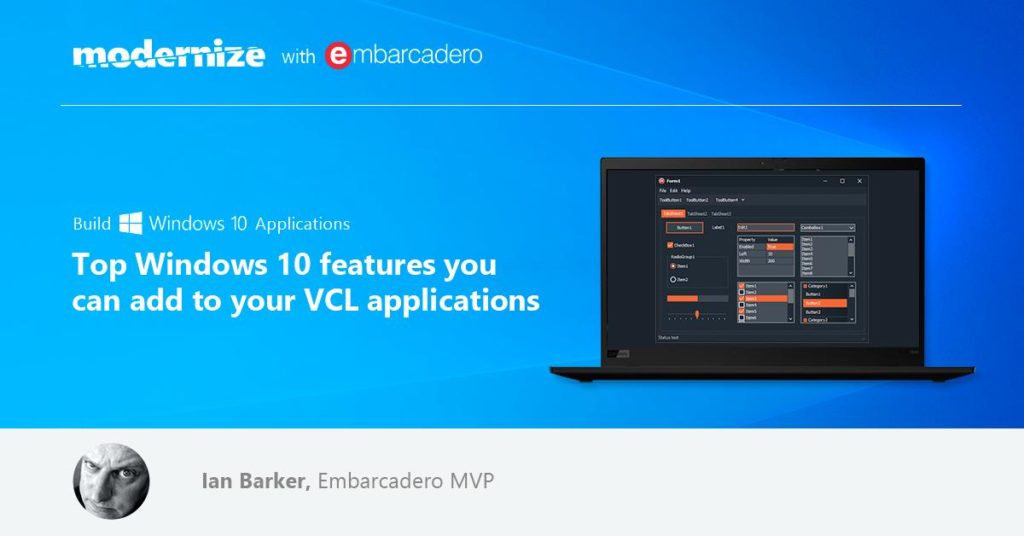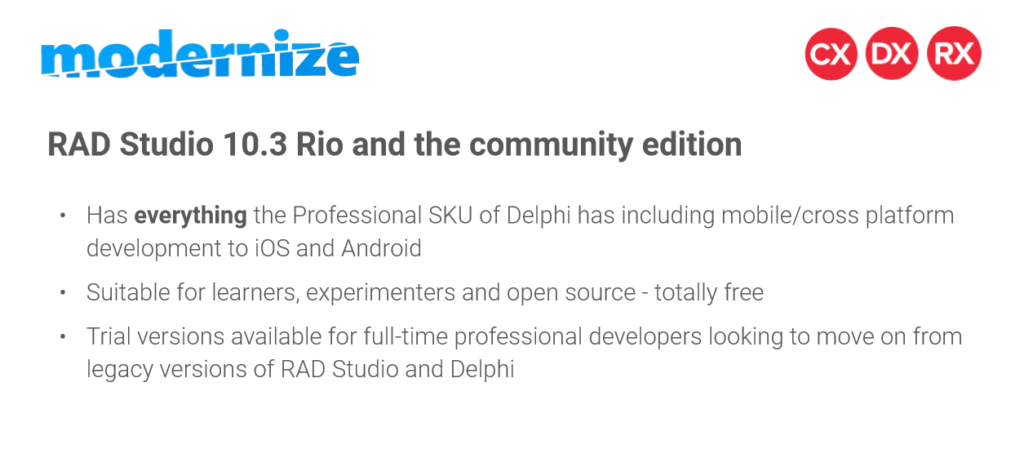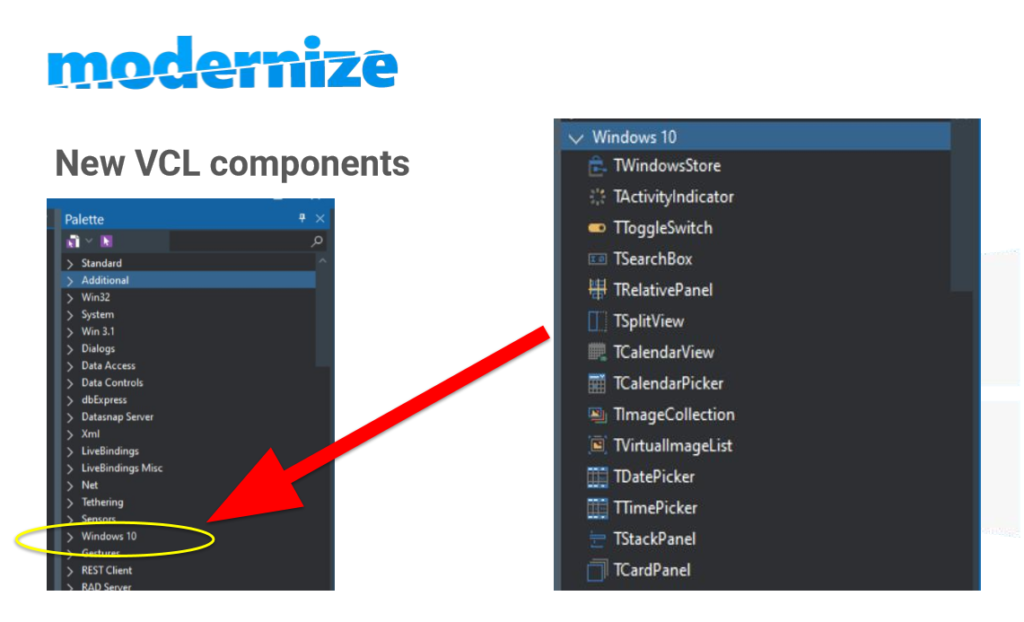Fireside chat with Embarcadero’s Jim McKeeth
If you have access to the RAD Studio Welcome page you’ll see me on it this week taking part in the EMB “Fireside Chat” series with the inimitable Jim McKeeth.
If you don’t have access to RAD Studio or the Delphi IDE then you can view the video directly here:
We cover quite a broad number of things such as fashions in programming (yes they exist, honestly) and converting legacy projects to the latest version of Delphi along with the challenges that brings plus the pros and cons of FireDAC and AnyDac amongst others.